Upload your Kobo Datafile on Mac
A quick guide explaining how to upload your data file on Mac.
1. Connect your Kobo E-Reader to your computer
Simply plug your Kobo E-Reader into your computer. Your Kobo E-Reader may prompt for a approval to connect to your computer, if so click: Connect
2. Upload your Kobo Datafile
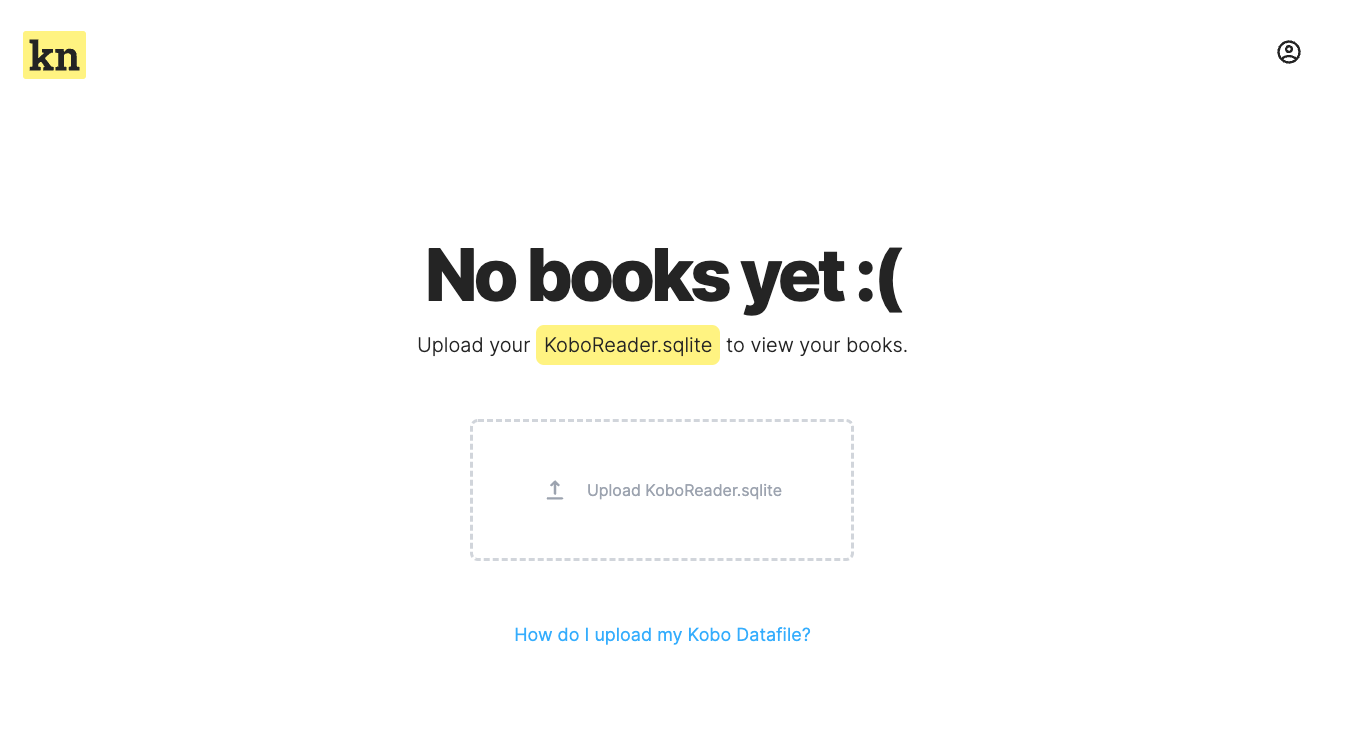
Click on “Upload KoboReader.sqlite”. Your finder will open and you’ll have to select a file to upload. The file to upload is located on your Kobo E-Reader. However, this file is hidden and MacOS won’t make it visible as seen in the screenshot below.
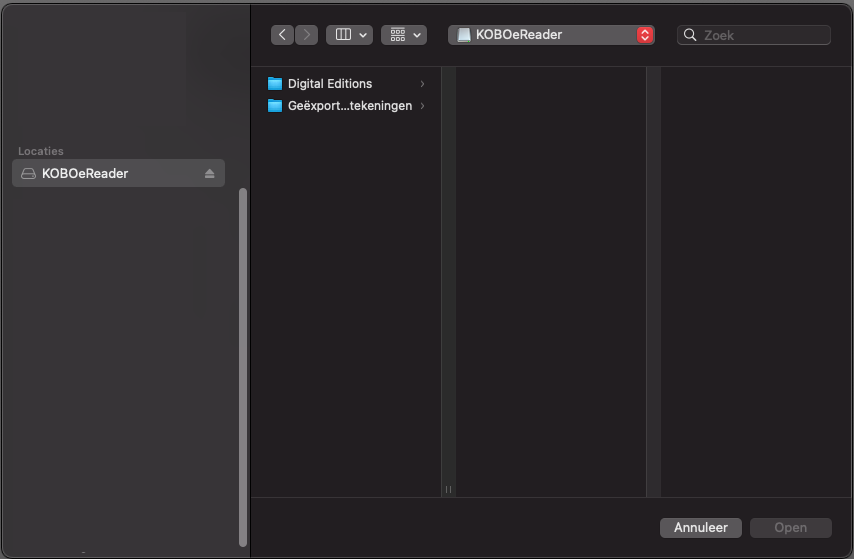
To show hidden files click: CMD + Shift + .
Now you will see more files as shown in the image below.
Now you will see more files as shown in the image below.
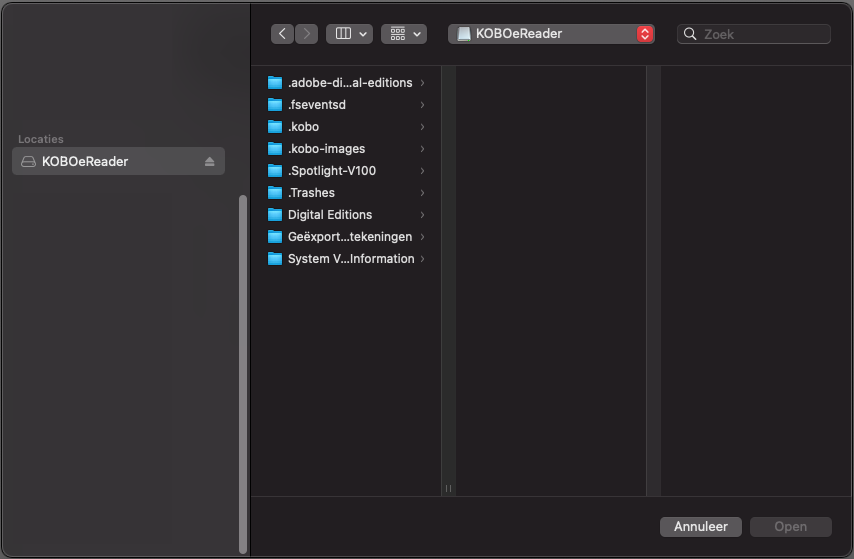
The file you need to select is located at: .kobo > KoboReader.sqlite
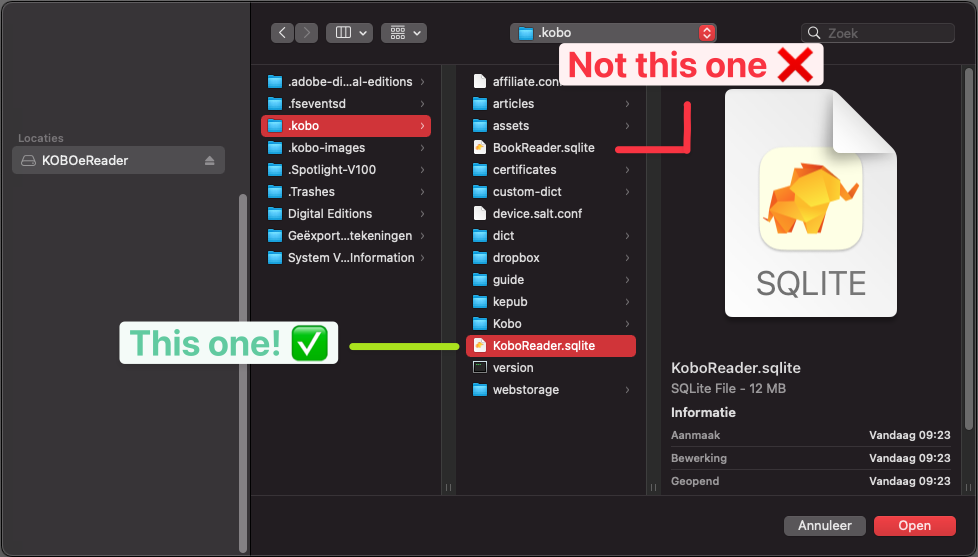
Click Open
3. Done!
Your highlights and notes are now being extracted. If you're uploading your Kobo Datafile for the first time, it may take a minute. After extraction is done, enjoy organizing! :)